GEO-Blocked Videos .. UGH!!
‘The Uploader Has Blocked This Video in Your Country!’
Common web scenario: You follow a link from a social media post to a Youtube video only to encounter the dreaded ‘The Uploader Has Blocked This Video in Your Country!’ page.
Why does a Youtube video get blocked in certain countries?
There are many reasons that a Youtube video can been blocked from playing in certain countries.
Above all reasons, it’s mostly because of copyright/licensing related reasons.
For example, a TV show might be available for all to see in its host country but because special licensing fees must be paid for a more International audience to watch that same content, so, it gets blocked.
Now that we have a better understanding of why some videos might get blocked from access, we can now move on towards fixing the issue.
The Solution to the Youtube Geo-Block Issue …
There’s no need to download a special VPN plugin or extension for your browser to gain access to those videos.
This method is pretty simple to follow and quick to implement.
It’s a 3 STEP tutorial that will enable you view any GEO-Blocked Youtube video.
STEP 1: Copy Video URL
COPY THE YOUTUBE VIDEO URL
Navigate to the web address (url) of the Youtube video that you want to view (view image below) and double-click inside the address bar to select all the text contained within, then right-click and select ‘copy’.
Another method is to left-click inside the address bar, then right-click and select ‘copy’.
STEP 2: Visit PROXFREE
Convert the video w/ PROXFREE
Now that you have copied the video URL form Step 1, visit the PROXFREE website and ‘paste’ the copied video url into the search box on the bottom of the page (see below image).
On the ‘SERVER LOCATION’ drop-down, select a server that best corresponds w/ the origin of the video (usually US or UK)
Click on the ‘PROFFREE’ button.
You’ll be re-directed to a new page that will display the video for you to watch.
STEP 3: Watch the Video
WATCHING OR SAVING THE VIDEO
The PROXFREE version of that Youtube video, is now being displayed in your browser. Simply CLICK PLAY on the video player.
If the video doesn’t work, re-visit PROXFREE & select a different ‘SERVER LOCATION’ and try again.
* you can also DOWNLOAD the video by right-clicking on the video player and selecting ‘SAVE VIDEO AS’
Conclusion:
The Youtube Geo-Block Fix
In conclusion, I hope this basic tutorial not only helped you learn a way to unblock some Youtube videos but also gave you a better understanding as to why some videos get geo-blocked to begin with.
* if you know of another method to unblock Youtube videos, please leave it in the comments below.
Leave a Reply
Want to join the discussion?Feel free to contribute!
Leave a Reply
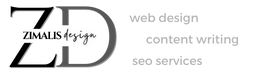
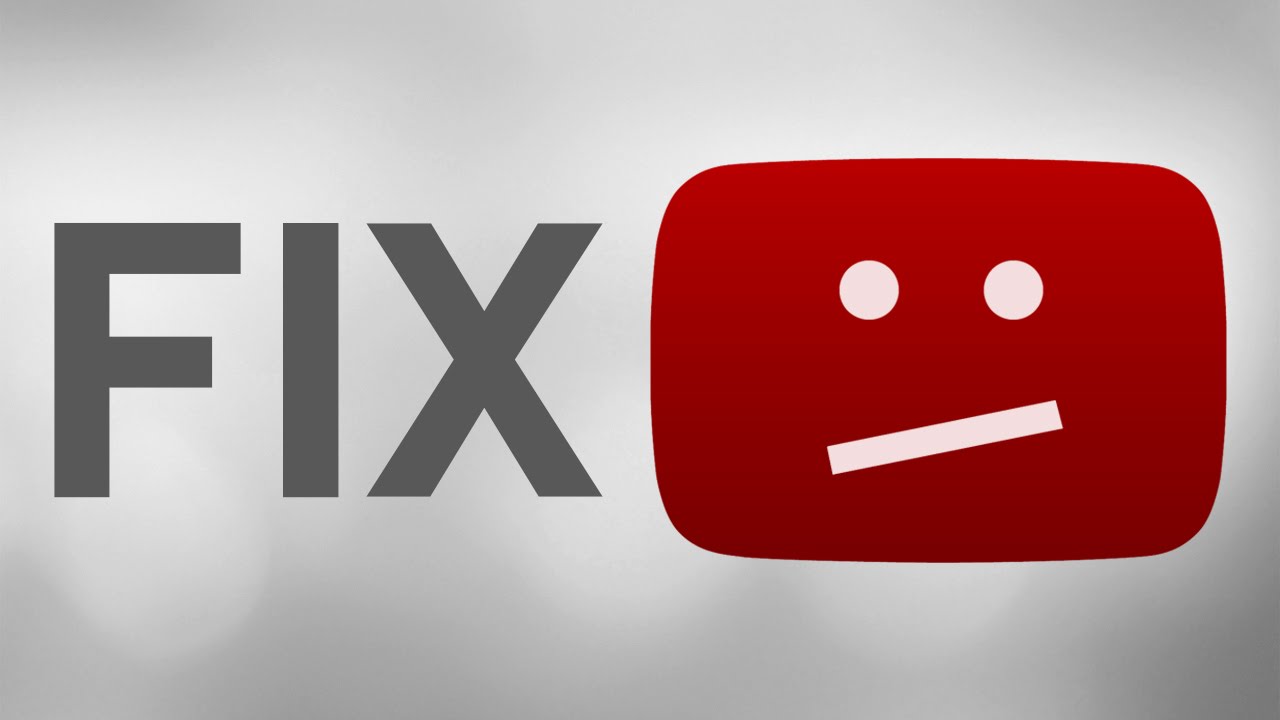
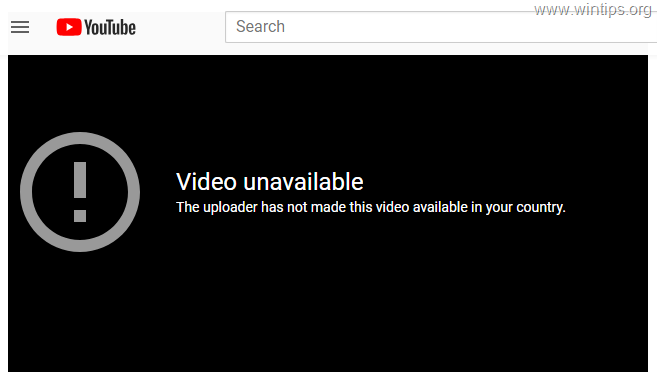
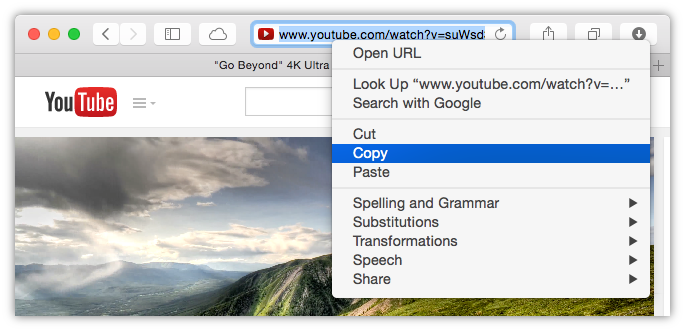
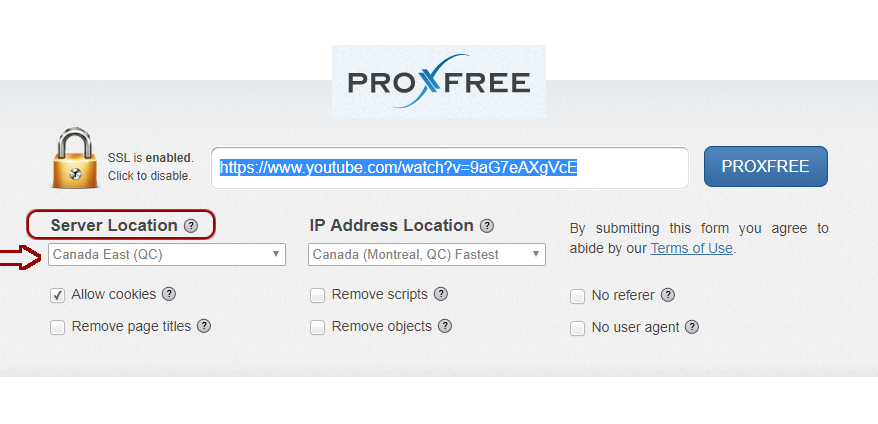
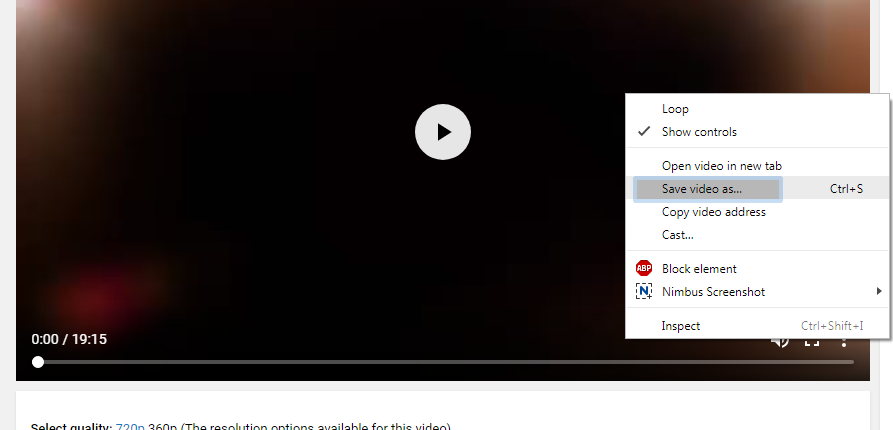
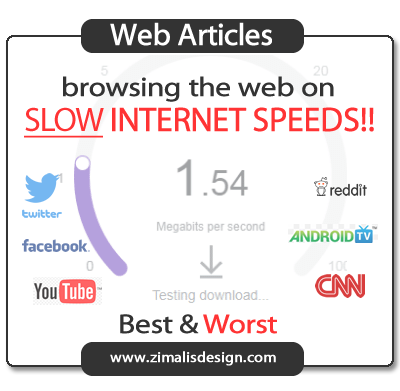
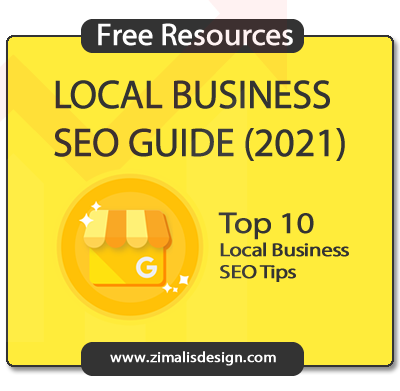 www.zimalisdesign.com
www.zimalisdesign.com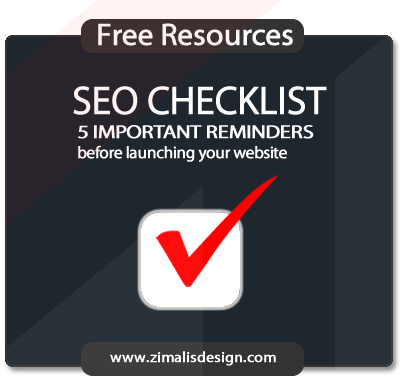 ZIMALISDESIGN
ZIMALISDESIGN
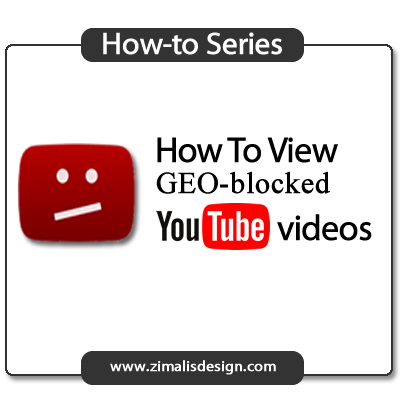

 Bobby Zimalis
Bobby Zimalis

Thanks for reading!